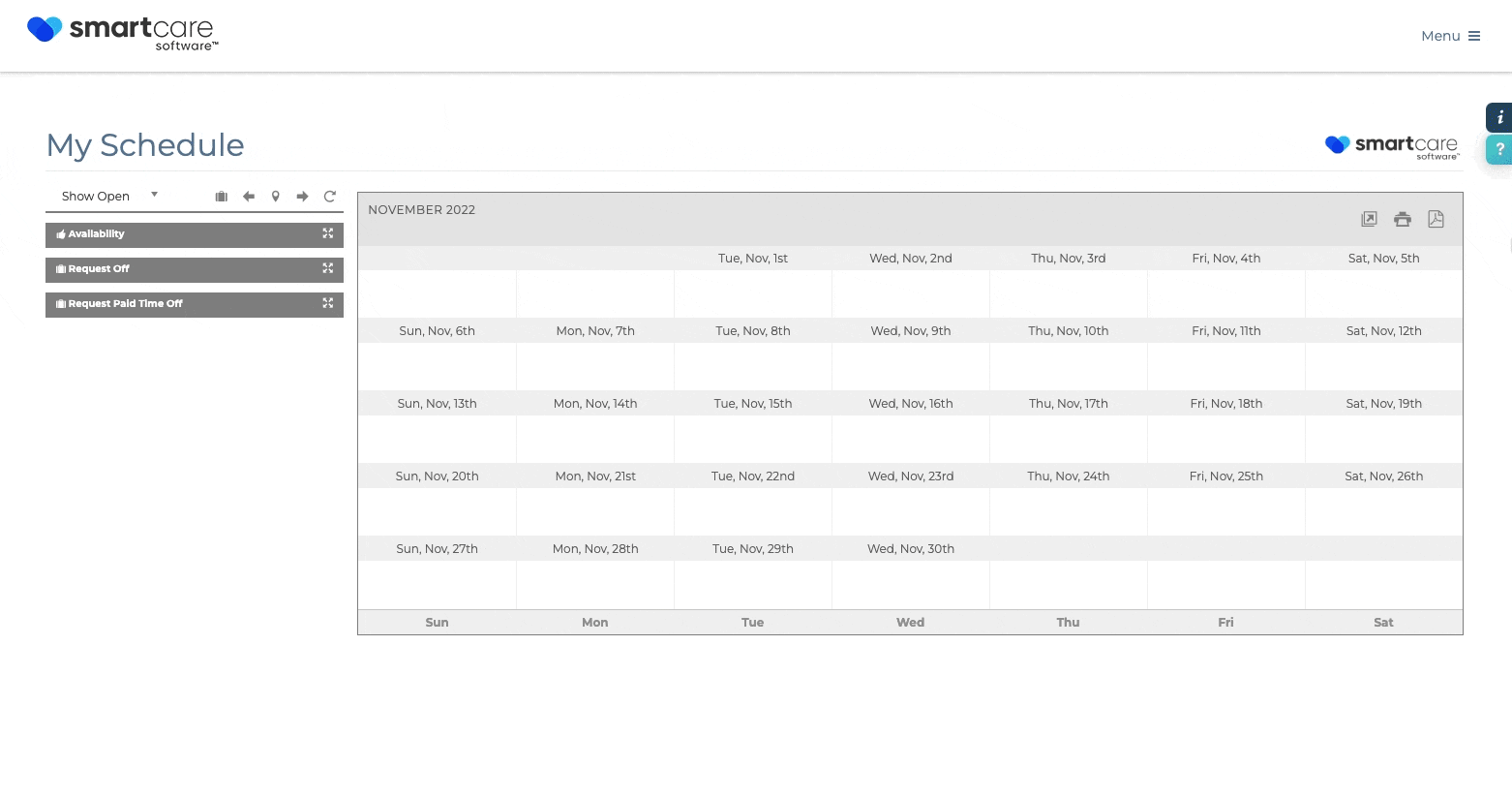View/Print/Download Schedules in Calendar Format
You have the ability to view, download, and print schedules in a calendar view within Smartcare. |
|
|
|
Related Articles
Change and View Filters on Schedule
Changing and viewing filters allows you to simplify the schedule and make it easier to understand. To use schedule filters, follow the instructions below. Navigate to the Scheduling Dashboard from the main page or through Menu>Scheduling>Scheduling ...
View Color Key
View Color Key is a tool within the scheduling dashboard that allows you to view the current color codes for the schedule. This function can be accessed via the utility drawer. To use this feature, follow the instructions below. 1. Navigate to the ...
Hide Shifts
Hide Shifts is a function available within the utility drawer that allows the manager to hide shifts from a certain date to all people in the SmartCare system that do not have scheduling capabilities. To use this function, follow the instructions ...
Creating Shifts with Auto-Scheduling
The Auto-Scheduling feature is designed to help create and manage caregiver schedules automatically, based on a variety of factors such as caregiver availability, client needs, and other scheduling requirements. This can save time and reduce errors ...
Navigation of Scheduling Dashboard
There are several key features for navigating the scheduling dashboard. Looking at the staff calendar view of the scheduling dashboard, there are several icons above the quick shifts panel that are necessary for navigating the dashboard. The right ...