Manage Subscriptions
To manage who gets notified when an applicant moves through the stages of the applicant pipeline:
1. Access the Applicant Management section Menu>Staff>Applicant Management.
2. In the dashboard view, select the name of the Stage you wish to edit.
3. Select Manage Subscriptions.
4. Place cursor in Lead Enters Stage and start typing a name or select name from the dropdown. This will notify them when a lead enters this stage.
5. Place cursor in Lead Exits Stage and start typing a name or select name from the dropdown. This will notify them when a lead exits this stage.
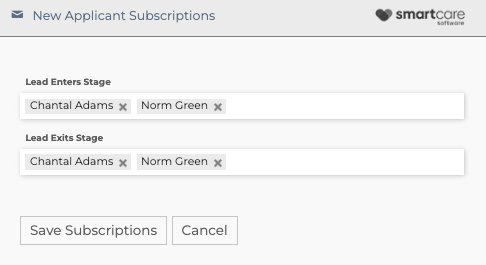
6. Select Save Subscriptions.
7. Repeat for each stage.
Related Articles
ENGAGE Applicant Management Tip Sheet
Attached is a tip sheet regarding setting up and managing the ENGAGE applicant management system.Create an Applicant Pipeline
Applicant Management allows you to create and customize an applicant pipeline for your organization. This lets you quickly manage applicants as they move through your hiring process. To create an applicant pipeline follow directions below: 1. ...Manage Automated Communication Through Every Applicant Stage
Easily contact and engage with the applicant to keep them up to date on their application process. To manage this communication follow the below steps. 1. Access the Applicant Management section found under Menu>Staff>Applicant Management. 2. In the ...Move applicants easily through stages
Allows you to easily keep track of and move applicants to different stages within the hiring process. To move applicants through stages follow steps below: 1. Access the Applicant Management section found in Menu>Staff>Applicant Management. 2. In the ...Updating Applicant Status
Updating the status of applications within the SmartCare system is essential because you will want to keep track of which applicants you are hiring and those whose applications you will be archiving. To update applicant status follow the instructions ...