Auto Mileage
To use it you will need an admin client (ex name: 'Mileage Client'). You will do this by selecting 'This Client is for Testing, Training, Administrative or On-Demand Scheduling' when creating the client.
Next you will go into the site settings, scroll down to 'Accounting' and select the option 'Enable Automatic Mileage between Two Shifts' and select the admin client from the drop down. You will then choose the maximum amount of minutes you will allow between two shifts that will still trigger the milage pay out.
n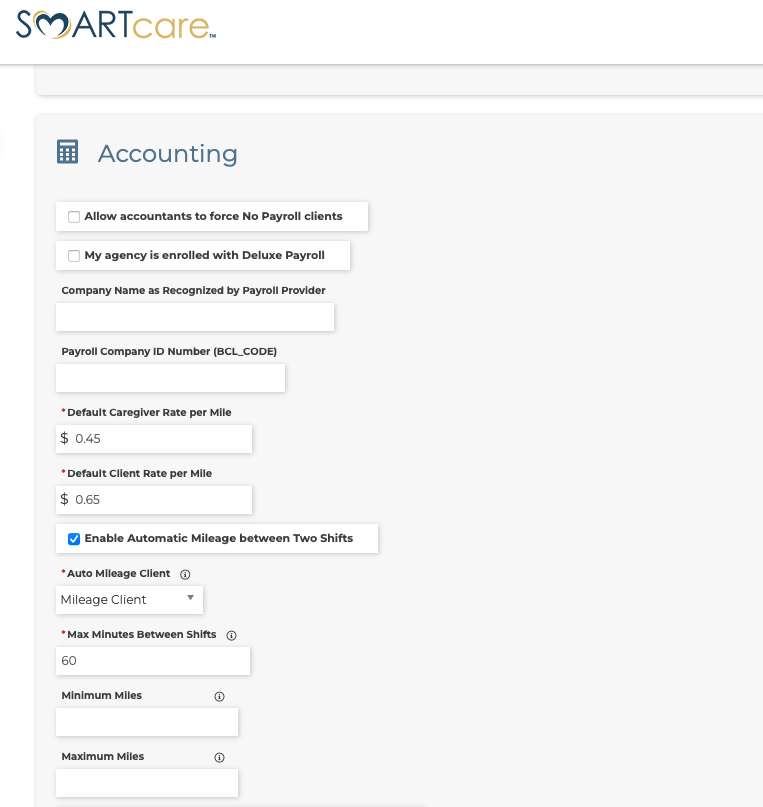
Related Articles
Automatic Mileage between Two Shifts
Automatic Mileage between Two Shifts Summary: How to set up the option to enable Automatic Mileage between Two Shifts. Create an Admin Client. You can name the person something like Mileage Client. DOB can be anything. Phone/Address can be the ...Disable Auto Clock Out for Clocked-In Shifts
Please see attachment for information on this feature.Scheduling in Site Settings
There are several scheduling functions that are available within the Site Settings. These options allow you to determine a wide variety of things related to the scheduling systems within SmartCare. These options span from when shift reminder emails ...Applicants - Site Settings
The Applicants section of the Site Settings allows you to edit what applicants must do during the application process. To edit this section, follow the instructions below. Click on the Site Settings quicklink or navigate there through ...Travel Time Automatic Shifts
See attached PDF for tip sheet