Staff - Mobile App Login Tips & Features
It is quite common for Caregivers to use our Smartcare mobile app. Here are some tips for logging into the app and some of the basic features on the app for Staff!
Logging into the App
1) First, you need to download the app. If using iOS (Apple device), you would go to your App Store and search "The Smartcare App". If using Android, you would do this same search in the Google Play Store. The app will look like this:
1) First, you need to download the app. If using iOS (Apple device), you would go to your App Store and search "The Smartcare App". If using Android, you would do this same search in the Google Play Store. The app will look like this:
2) Once downloaded, you will need the name of your agency's portal, your username, and password to login. If you do not know your agency's portal, reach out to a Manager or Admin and they can provide this info to you. (The portal will be the name you see in the URL of your agency's website before ''.smartcaresoftware.com". In the example below, the portal name would be "freshprince".)
2a. Your username will be your first and last name, all lowercase, no spaces. (Managers/Admin can view the username directly by going to Staff Management and clicking the "+" next to the profile picture. Below is an example:)
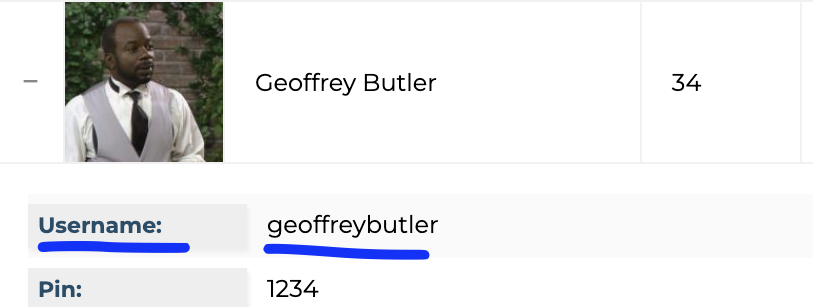
2b. If you do not know your password, get in touch with a manager or admin and they can send a password reset to your email
3) Now that you have your credentials, you need to enter this into the app. When you first open the app, you'll need to enter in your agency's portal and your username (clicking the eye icon will show/hide the info being typed in) and then click save.
3a. The next page is where you'll enter in your password (click the eye icon to verify what you're entering is correct) and then click the arrow.
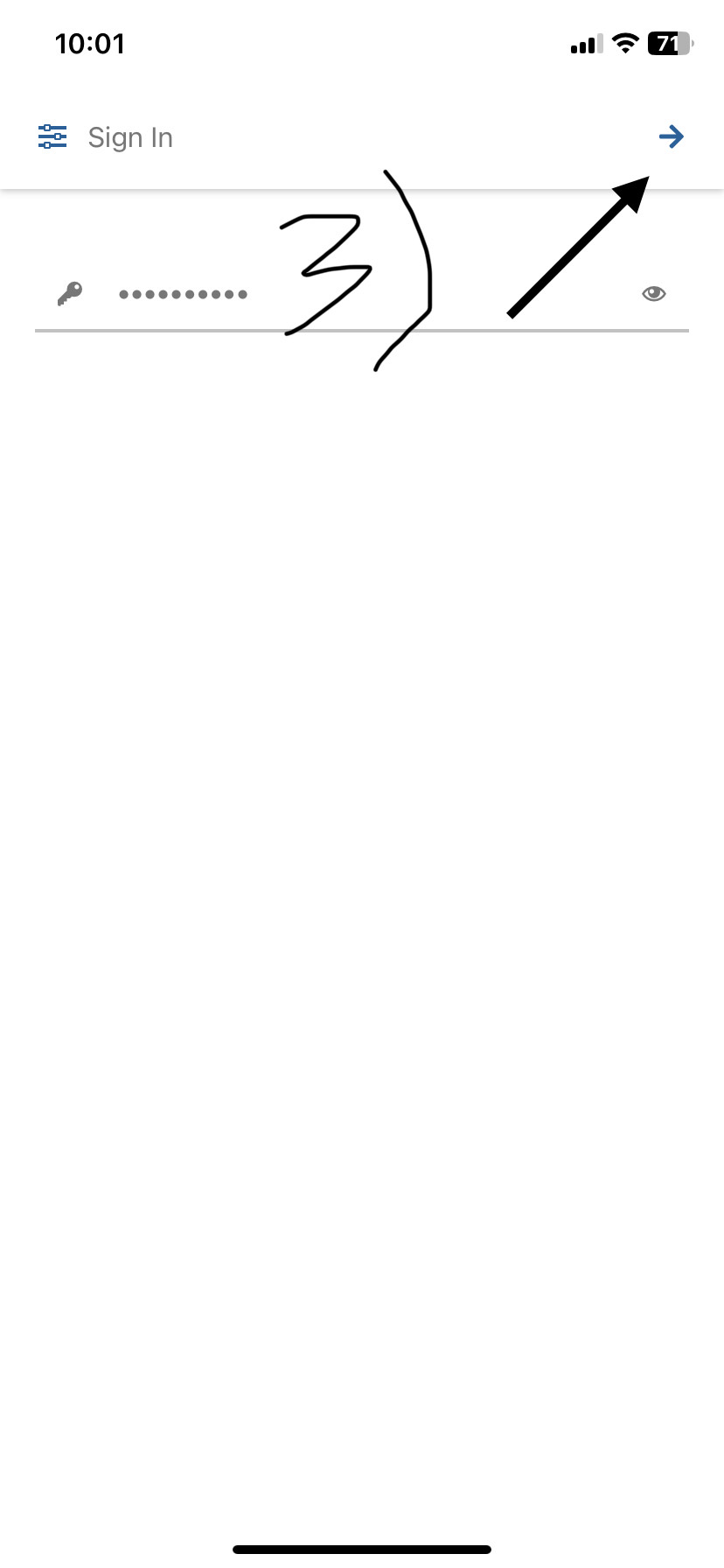
Features on the App
Now that you've successfully logged in, here are some of the basic features that you'll have access to as a staff member.
1) The 3 bar icon is how you can access the Menu.
1) The 3 bar icon is how you can access the Menu.
2) After clicking on the Menu the default features will include your punchcard, schedule, open shift availabilities, etc., (see image below).
(If your agency has caregiver rewards, offline mobile app, and/or client memories enabled in their site settings, you will also be able to access these in the Menu.)
(If your agency has caregiver rewards, offline mobile app, and/or client memories enabled in their site settings, you will also be able to access these in the Menu.)
3) The schedule will show you any of your shifts for a specified time period and the clients you'll work with. If you click on one of the shifts on your schedule, you can see some of the shift information including the scheduled time, some of the assigned tasks, and more. Additionally, this will also be how you can see your hours for the week (see image below) Please advise: the schedule will not be how you interact with a shift; you will do this via the punchcard. For some tips regarding this, see article titled Interacting With a Shift on the App for Staff.
If you still are experiencing any issues with the app, please feel free to reach out to your agency and/or the Aaniie support team by phone at 715-227-3768 or email us at support@aaniie.com!
Related Articles
Mobile App Invite to Staff Members
You can send a mobile app invites to your staff members, walking them through how to download and get logged in for the first time. 1. Under Staff Management, click on the + to the right of the staff member's profile picture. 2. A list of options ...Mobile App clocking in/out location error messages - IPhone Devices
Mobile App clocking in/out location error messages - IPhone Devices If the caregiver is receiving error messages when attempting to clock in or out via the mobile app on an IPhone device follow below steps for troubleshooting. Error Message examples: ...Mobile App clocking in/out location error messages - Android Devices
Mobile App clocking in/out location error messages - Android Devices If the caregiver is receiving error messages when attempting to clock in or out via the mobile app on an android device follow below steps for troubleshooting. Error Message ...Add/Register New Staff
Adding and registering new staff members is a required part of the hiring process. Performing these tasks within SmartCare is easy. Follow the instructions below to learn about registering and adding staff members. Navigate to the Staff Management ...Updating Credentials
Personal Profiles should be updated to reflect the changes in a caregiver’s life. Editing the “Credentials” section is necessary when changes are made to your credential information. Follow the steps below to change your credential information. ...