Clients - Mobile App Login Tips & Features
It is quite common for Clients to use our Smartcare mobile app. Here are some tips for logging in to the app and some of the basic features on the app for Clients!
Logging into the App
1) First, you need to download the app. If using iOS (Apple device), you would go to your App Store and search "The Smartcare App". If using Android, you would do this same search in the Google Play Store. The app will look like this:
1) First, you need to download the app. If using iOS (Apple device), you would go to your App Store and search "The Smartcare App". If using Android, you would do this same search in the Google Play Store. The app will look like this:
2) Once downloaded, you will need the name of the agency's portal, your username, and password to login. (Staff can give you the name of the portal if need be. If they do not know it, they can find it by looking at the top of their website in the URL.) In the example below, the portal name would be "freshprince".
2a. Your username will be your first and last name, all lowercase, no spaces. (Managers/Admin can view the username directly by going to Client Management and clicking the "+" next to the profile picture. Below is an example:)
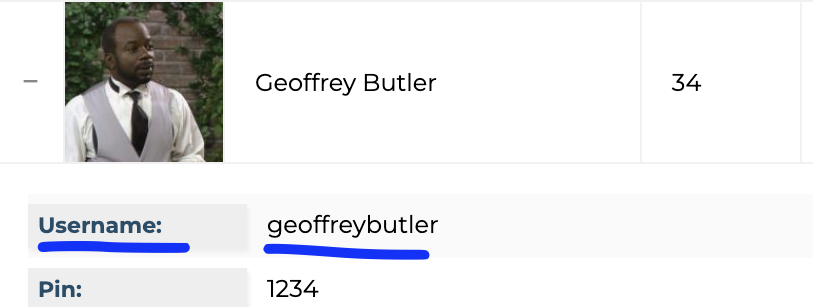
2b. If you do not know your password, get in touch with a manager or admin and they can give this to you. (Managers and admin can view/create the password for clients by clicking their profile picture and going to Priority Info. Below is an example:)
3) Now that you have your credentials, you need to enter this into the app. When you first open the app, you'll need to enter in the agency's portal and your username (clicking the eye icon will show/hide the info being typed in) and then click save.
3a. The next page is where you'll enter in your password (click the eye icon to verify what you're entering is correct) and then click the arrow.
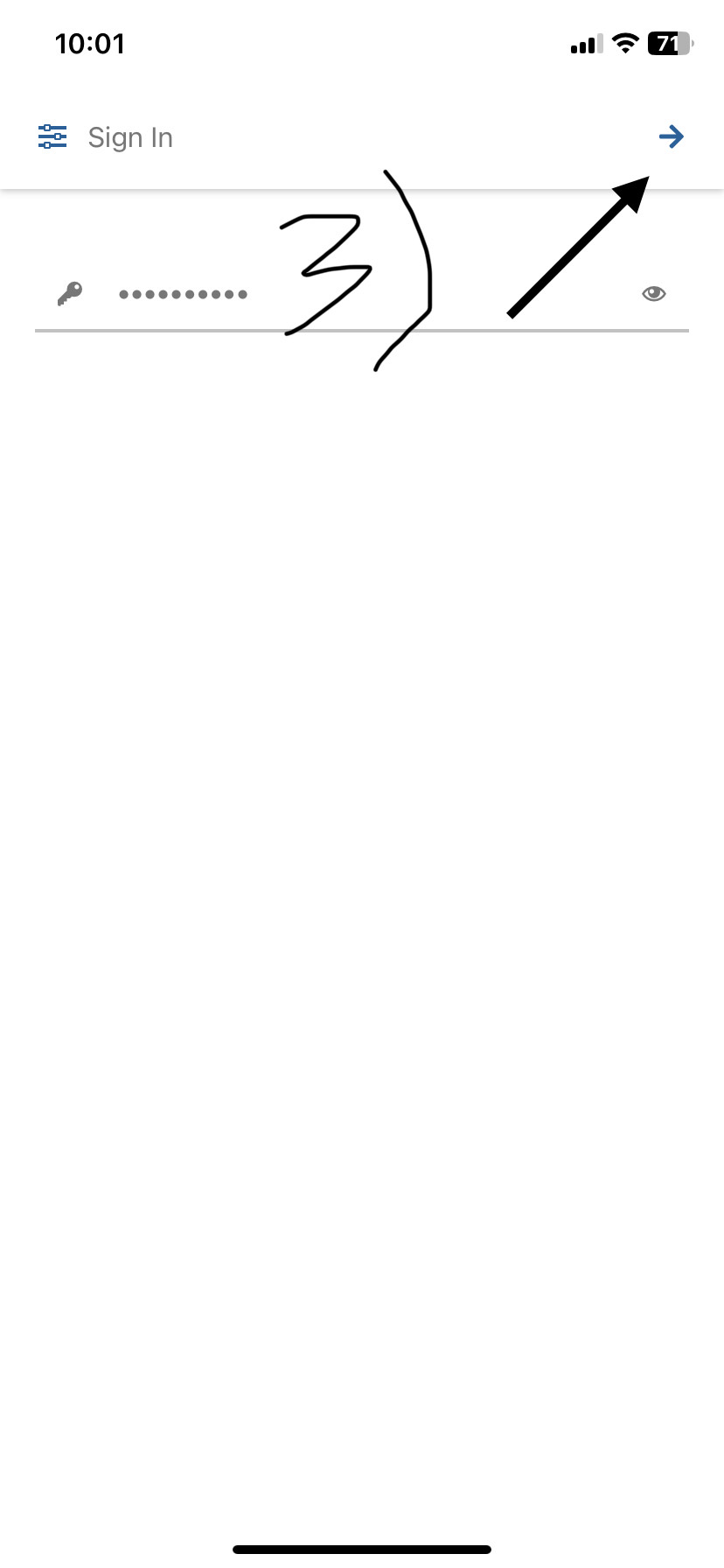
Features on the App
Now that you've successfully logged in, here are some of the basic features that you'll have access to as a client.
1) The 3 bar icon is how you can access the Menu.
1) The 3 bar icon is how you can access the Menu.
2) After clicking on the Menu the default features will include your schedule, open shifts, etc., (see image below).
(If your agency has caregiver ratings and/or client memories enabled in their site settings, you will also be able to access these in the Menu.)
(If your agency has caregiver ratings and/or client memories enabled in their site settings, you will also be able to access these in the Menu.)
3) The schedule will show you any of your upcoming shifts and the caregiver(s) you are scheduled to work with. If you click on one of the shifts on your schedule, you can see some of the shift information including the scheduled time, some of the assigned tasks, and more (see image below).
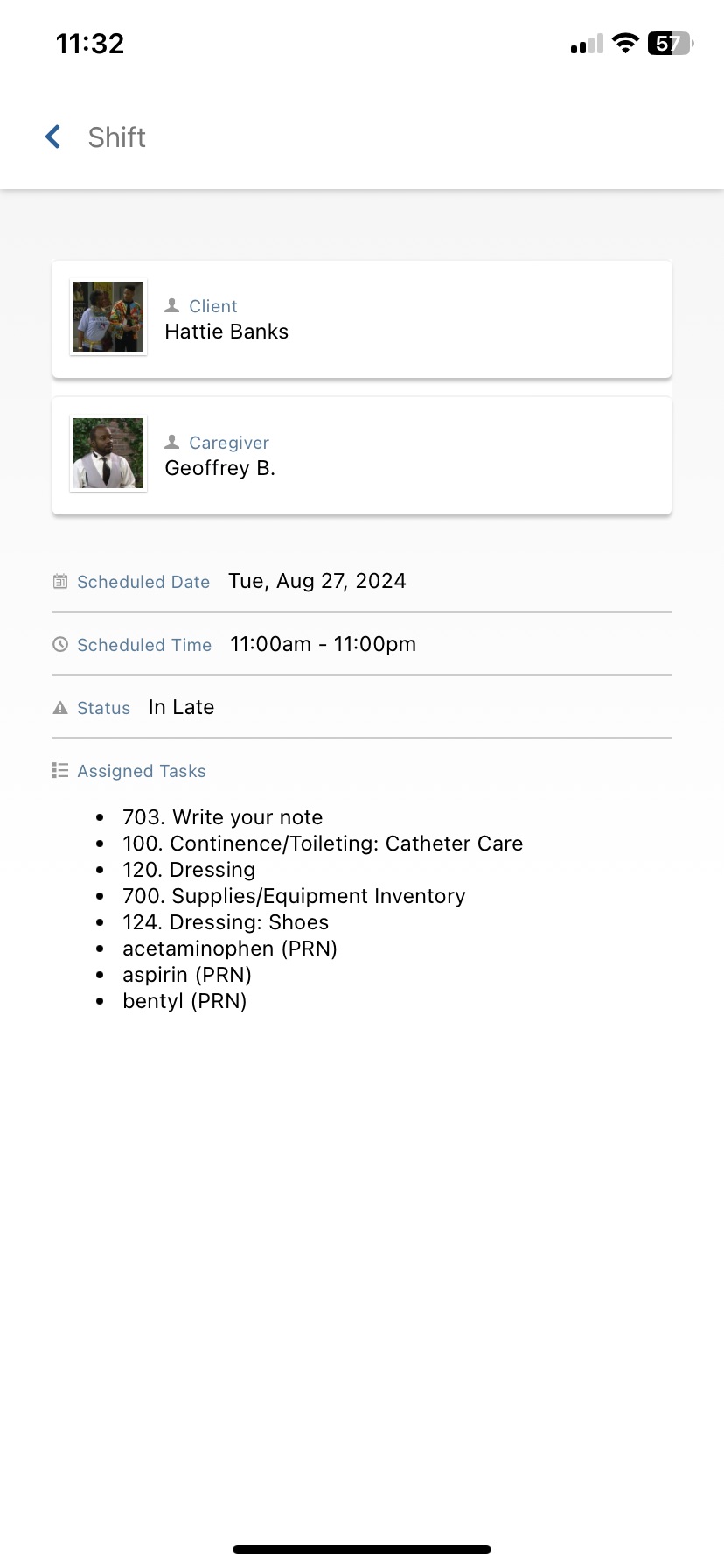
3a. You can change the dates that are displayed in your schedule by clicking the vertical bars icon in the top right corner when looking at your schedule.
If you still are experiencing any issues with the app, please feel free to reach out to your agency and/or the Aaniie support team by phone at 715-227-3768 or email us at support@aaniie.com!
Related Articles
Admin Clients
Attached is a document with instructions on how to set up an admin client. Admin clients are often used for office staff to clock in and out with to track hours for payroll.How Clients Can Access Clients Files
Here is some help on how to make Client Files accessible to clients and how clients can view these documents. Making Client Files Accessible to Clients When uploading a document to client Files, select 'Client' in the File Access field before ...Client Management (Overview)
The Client Management tab in SMARTcare is where you can view all of your clients in one place. Next to each client profile you can use the + sign to toggle open to view the client’s username, address, fees, and mileage rate. Additionally, you can ...Add New Client
Want to keep track of all your clients within SMARTcare? Not a problem. To add a client in SMARTcare, follow the steps below: Using the Menu dropdown at the top right of the screen, hover over Clients. Within the Clients dropdown, select Client ...Add and Update Client Restrictions
Adding and updating client restrictions within SmartCare gives you the ability to restrict what clients can view when they log in to SmartCare. It is useful for reducing onscreen clutter for clients. To add and update these restrictions, follow the ...