Client Management (Overview)
The Client Management tab in SMARTcare is where you can view all of your clients in one place. Next to each client profile you can use the + sign to toggle open to view the client’s username, address, fees, and mileage rate. Additionally, you can click the client's profile picture to access their full profile. To view the Client Management section of SMARTcare, follow the steps below:
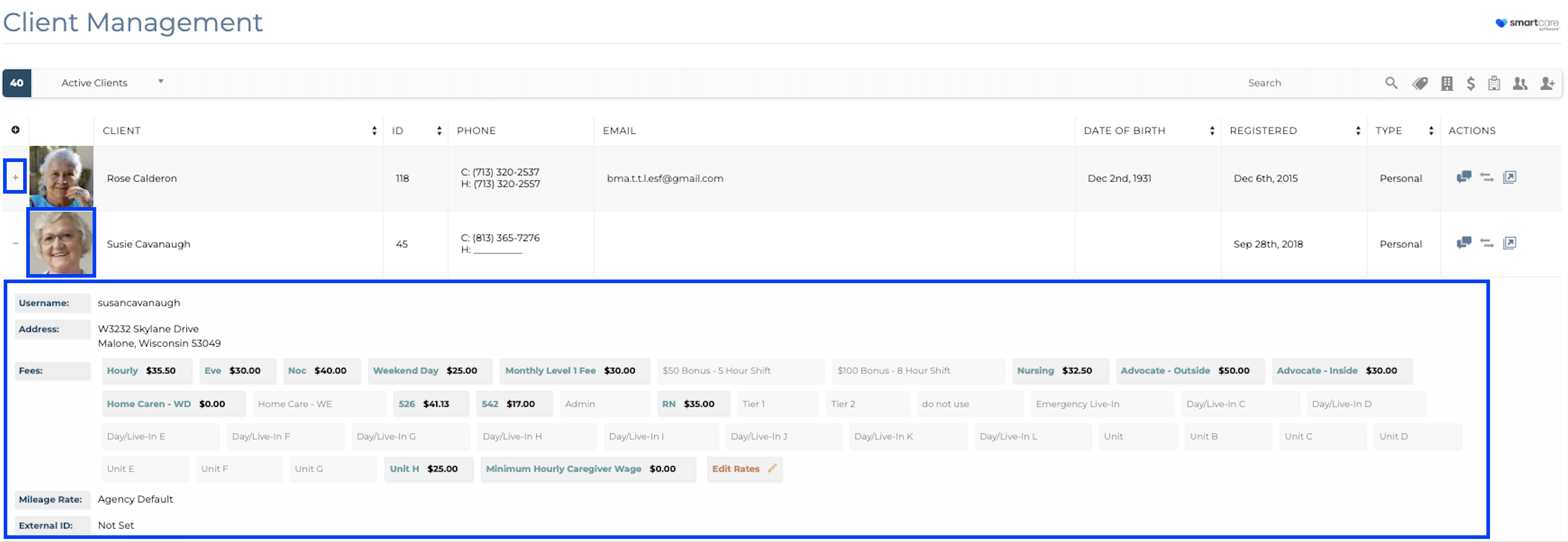
Location: Menu>Clients>Client Management
Related Articles
Admin Clients
Attached is a document with instructions on how to set up an admin client. Admin clients are often used for office staff to clock in and out with to track hours for payroll.Add New Client
Want to keep track of all your clients within SMARTcare? Not a problem. To add a client in SMARTcare, follow the steps below: Using the Menu dropdown at the top right of the screen, hover over Clients. Within the Clients dropdown, select Client ...Add/Schedule Client Tasks
To add/schedule client tasks in SMARTcare, follow the steps below: Under Menu > Client > Client Management, select the client you would like to add tasks for by clicking on their profile picture. This will open their Client Profile. Scroll down to ...Client Leads: Client Files
Please view the attached PDF on how to add Client Files to a Client Lead.Convert Client Lead to Client
To convert a client lead into a new client in SMARTcare, follow the steps below: 1. Access the Client Leads area found in Menu > Client > Client Leads 2. Locate the client lead you would like to convert to a client in the client leads table or ...